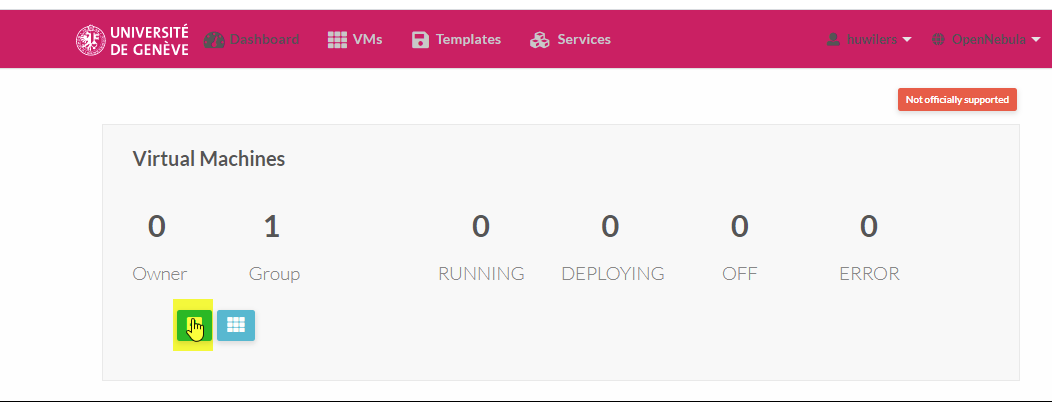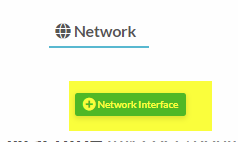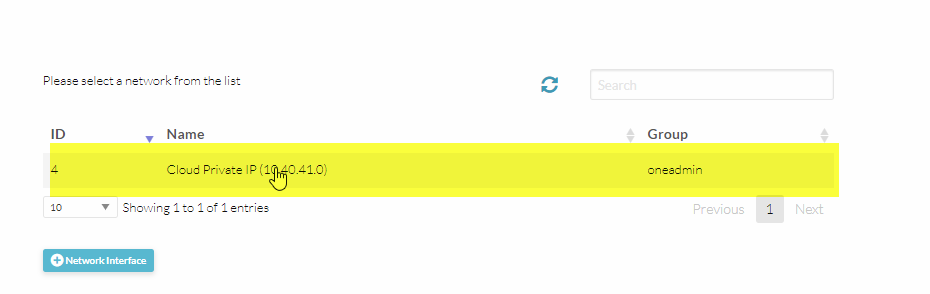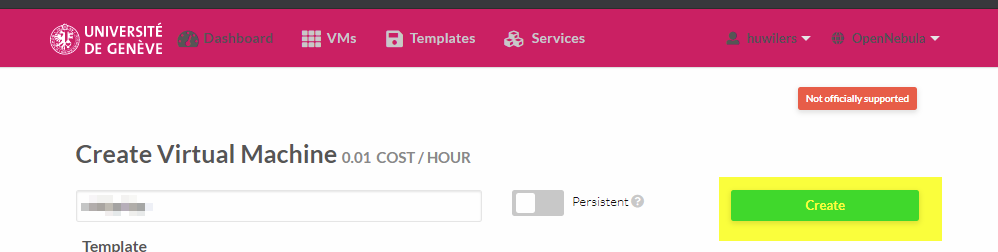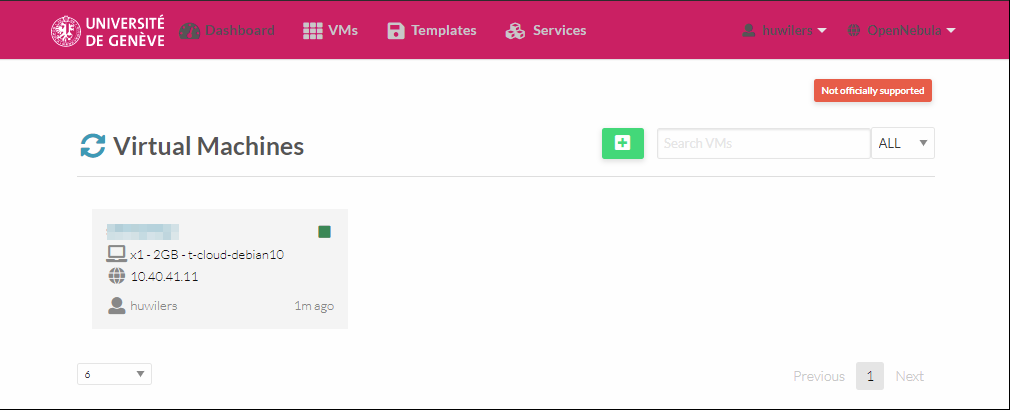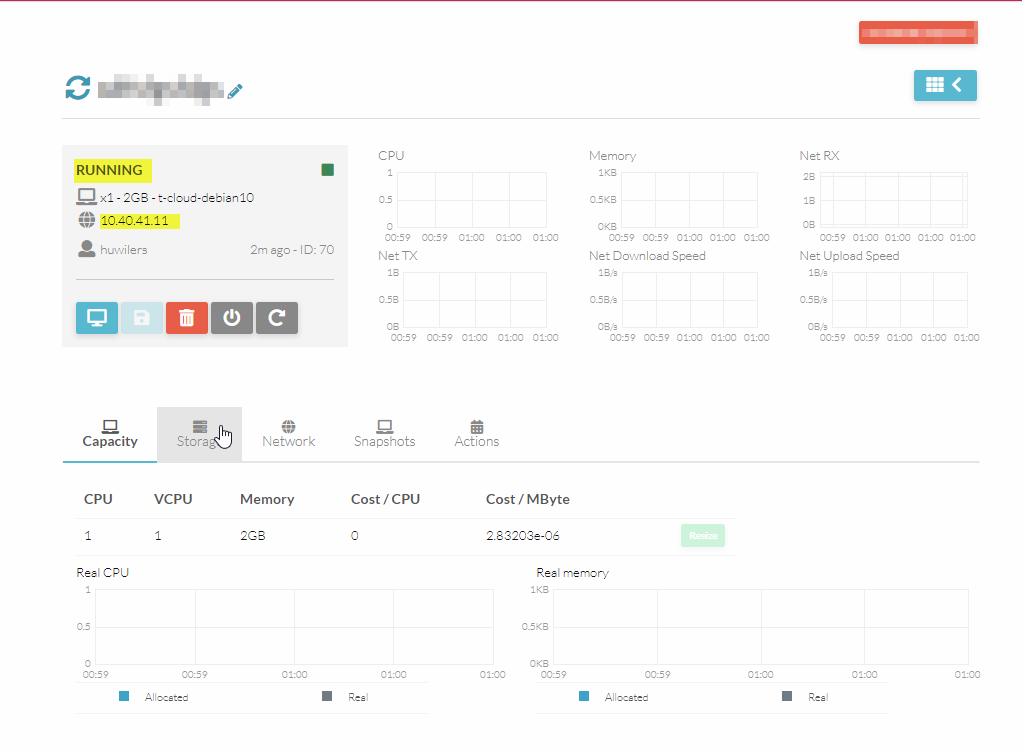On the Dashboard page click on the + button
Select the template for the VM. For the Linux make sure you have the ssh public key configured on yout account
Select Hardware resources. If you don't know what to allocate, start with low resources (default values) you can still upgrade afterwards
Add a network interface
Select the network You have the choose to use :
- private network : in this case the vm will be accessible from the unige network or vpn but it's more secure.
- public network : with this configuration the VM is accessible directly form internet without any security. You will need to setup the firewall and take care of security.
Add only one interface ! don’t press again on “+Network Interface”
Select the storage :
Go back to the top and click on create
Wait a couple of minutes, until the status is “running”
Now you can connect to the vm. Using the IP shown on the interface :
Then you can login with your ssh private key
If you need information on how to use your private key. You can follow the documentation : use private ssh key on windows